The BEST File Manager for Windows
Works with and greatly enhances:
Windows 11, 10
Windows 8, 7, Vista, XP
Servers 2003 and later
Starting at just $50 for home use and $69 for a business license (and a business two-pack for just $99!)
What's New / What's Up
Version 4: the future
Major new tools, significant upgrades to current components and faster folder listings.
- Find and rename problem files: bad paths, illegal characters, Linux & iOS (Mac) characters.
- Check files and folders for compliance with different file systems e.g., NTFS, Fat-16, Fat-32, eFat, CDs, iOS, Linux and custom.
Know if the files are right before you copy. - Delete files no matter their length or how they are named.
- Powerful renaming with RegEx e.g. change 'Romeo Smith' into 'Smith, Romeo' and much more.
- Lightening fast directory listing no matter how large the folder.
- Detailed reports for copy errors.
- Variable text size for views and dialogs.
- and many more improvements and fixes..
See the V4 preview here.
Update May 2017
A May 2017 Microsft security update for Windows 10 conflicted with a major routine in FileBoss resulting in FileBoss not starting on some Windows 10 systems.
Versions V3.101 and later, fix the problem. You can read more about this at the page
Windows Creators Conflict.
Enabling Admin Shares
This page describes the availability of admin shares. For a general overview and how to see and use admin shares in FileBoss for general file management see Administrative Shares.
Availability of Admin Shares
Admin Shares are enabled on the local machine to which they apply. On older versions of Windows Admin Shares are enabled by default but on Windows Vista and Windows 7 they are disabled by default and must be enabled for other computers to see and access them.
Admin shares are available on all desktop versions of Windows since Windows 2000 except for home editions such as those for Windows XP, Vista and Windows 7. Before Windows Vista admins shares were enabled by default. From Windows Vista and up admin shares must be explicitly enabled to be used.
In addition even when administrative shares are enabled they are only visible and useable from remote computers. In other words you can't see admin shares on the computer you are using (which makes sense since you can see all of the drives on that computer anyway). Neither can you see the admin shares when you use something like Remote Desktop to access a remote machine. But if you use FileBoss and navigate to a folder on a remote machine you will be able to see the admin shares on that computer if they are enabled.
Enabling Admin Shares
Admin Shares are enabled on the local machine to which they apply. On older versions of Windows Admin Shares are enabled by default but on Windows Vista and Windows 7 they are disabled by default and must be enabled for other computers to see and access them.
To enable Admin Shares on Windows Vista an Windows 7 the registry has to be modified in the following manner.
Enable admin shares on Windows 7 and Windows Vista
(remember admin shares are not available on the home versions Windows not matter what you do)
IF YOU DO NOT KNOW WHAT YOU ARE DOING DO NOT DO THIS!
Messing with the registry can turn your computer into a useless piece of mush!
Hive: HKEY_LOCAL_MACHINE Key: Software\Microsoft\Windows\CurrentVersion\Policies\System Name: LocalAccountTokenFilterPolicy Data Type: REG_DWORD Value: 1
Enable admin shares on Windows Servers
To enable/disable admin shares on Windows servers please see the documentation for your particular server.
Enabling Admin Shares in FileBoss
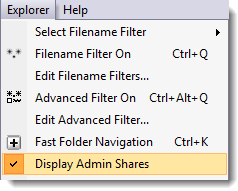 Normally administrative shares are not displayed in file managers including Windows Explorer - you have to know they are there to use them such as when entering the destination for copying files.
Normally administrative shares are not displayed in file managers including Windows Explorer - you have to know they are there to use them such as when entering the destination for copying files.
Use Explorer > Display Admin Shares from the main menu to toggle them on and off. Note that this setting does not effect whether they can be used or not in such places as the target directories when copying files. They can always be used in such places as long as the target computer allows them.
Since Admin Shares are not useful for everyone they are turned off by default.

 What do you need to do today?
What do you need to do today?